Enterprise Recon 2.11.0
How To Install the Master Server Appliance on VMware vSphere
This guide provides general instructions for installing the
ER2 Master Server on
a new virtual machine on a VMware ESXi server using
the vSphere Client. The instructions may need to be adjusted to match your
specific WMware vSphere release and/or version.
This chapter describes how to create a virtual machine on a VMware ESXi server with the vSphere client and install the ER2 Master Server on it.
Preparing to Install
- You will need an existing VMware ESXi server, and
credentials to access the server using the vSphere Client on a web browser.
See VMware Docs: How to Install and Set Up vSphere for more information.
- These instructions have been tested for VMware ESXi 6.7 with vSphere Client 1.33.4.
- See System Requirements for information on ER2 requirements.
- Download the ER2 installer.
- (Optional) Backup the Master Server and Network Settings.
Creating a New Virtual Machine
- Log in and connect to VMware ESXi 6.7 using the vSphere (Web) Client.
- In the Navigator pane, click on Host.
- Click on Create/Register VM to open the New virtual machine wizard.
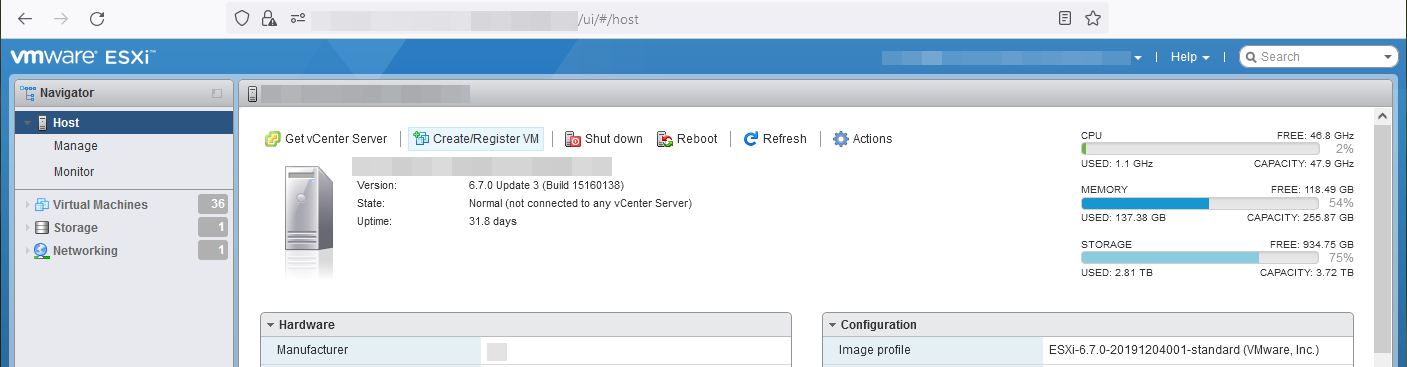
- In the Select creation type window, select Create a new virtual machine and click Next.
- In the Select a name and guest OS window, configure the following fields
and click Next.
- Name: Enter a descriptive name for the virtual machine. For example, er2.x.x-master-server.
- Compatibility: ESXi 6.7 virtual machine
- Guest OS family: Linux
- Guest OS version: Oracle Linux 8 (64-bit)
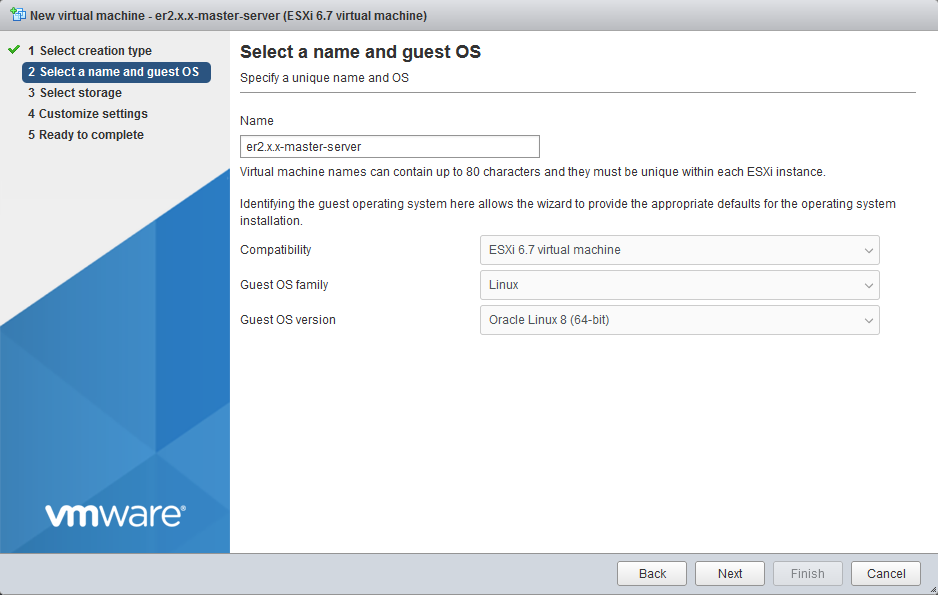
- In the Select storage window, select the datastore for the virtual machine and click Next.
- In the Customize settings window, configure the following fields and
click Next.
- Memory: Enter the memory allocation for the Master Server virtual machine.
- Hard disk 1: Enter the size to allocate for the new Master Server virtual machine.
- Network Adapter 1: Select VM Network and select the Connect checkbox.
- CD/DVD Drive 1: Select Datastore ISO File and select the ER2 ISO installer that was downloaded from the Ground Labs Services Portal. Select the Connect checkbox to automatically connect the CD/DVD drive at power on.
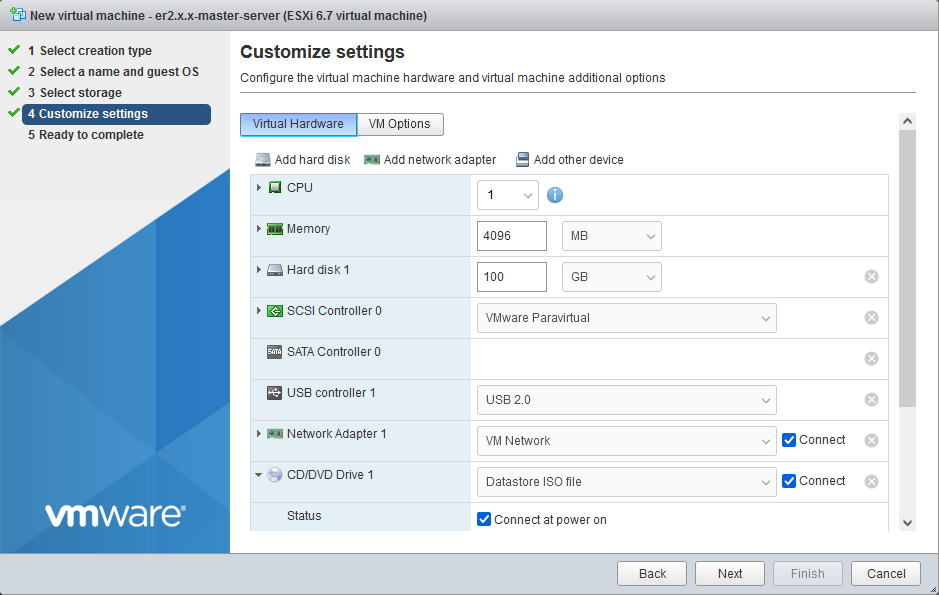
- On the Ready to complete window, review the details and configuration settings of the new virtual machine.
- Click Finish to complete the setup.
Your new virtual machine will be displayed in the Navigator pane under the Virtual Machines section.
Installing ER2 on the Virtual Machine
- To start installing ER2, log in to the vSphere Client, click on your new virtual machine and click Power on.
- Follow the instructions to Install the Master Server Appliance from ISO.