Enterprise Recon 2.11.0
How To Perform Remedial Actions
This section covers the following topics:
Overview
Remediation can result in the permanent erasure or modification of data. Once performed, remedial actions cannot be undone.
Matches found during scans must be reviewed and, where necessary, remediated. ER2 has built-in tools to mark and secure sensitive data found in these matches.
Remediating matches is done in two phases:
Navigate to the Investigate page to review the sensitive data matches found during scans, and perform remediation or delegate remediation where necessary.
To delegate remediation tasks to another user, see Delegated Remediation.
Review Matches
When matches are found during a scan, they are displayed in the Investigate page as match locations. The results grid, location filters and match inspector are some of the features available to help user review and verify the scan results.
If a match is found to contain sensitive data, ER2 provides tools to report and secure the match location.
To delegate remediation tasks to another user, see Delegated Remediation.
Remediate from Investigate
To remediate a match location from the Investigate page:
- (Optional) Select one or more filters in the Filter Locations by panel and click Apply Filter to display Targets and match locations that fulfill specific criteria in the results grid.
- Select the Targets and match locations that you want to remediate.
-
Click Remediate and select one of the following actions:
Remediation Remedial Actions Act directly on selected location -
Mask all sensitive data - Masks all found sensitive data in the match location with a static mask.
Masking data is destructive. It writes over data in the original file to obscure it. This action is irreversible, and may corrupt remaining data in masked files. -
Quarantine - Moves the files to a secure location you specify and leaves a tombstone text file in its place.
Quarantine remedial action can only be performed if all selected match locations belong to a single Target. -
Delete Permanently - Securely deletes the match location (file) and leaves a tombstone text file in its place.
Attempting to perform a Delete permanently action on files already deleted by the user (removed manually, without using the Delete permanently remedial action) will update the match status to "Deleted" but leave no tombstone behind. - Encrypt file - Secures the match location using an AES encrypted zip file.
See Act Directly on Selected Location for more information.
Mark locations for compliance report - Confirmed - Marks selected match location as "Confirmed". The location has been reviewed and found to contain sensitive data that must be remediated.
- Remediated manually - Marks selected match location as "Remediated Manually". The location contains sensitive data which has been remediated using tools outside of ER2 and rendered harmless.
- Test Data - Marks selected match location as "Test Data". The location contains data that is part of a test suite, and does not pose a security or privacy threat.
- False Match - Marks selected match location as a "False Match". The location is a false positive and does not contain sensitive data.
- Remove Mark - Unmarks selected location.
Marking PCI data as test data or false matches
When a match is labeled as credit card data or other data prohibited under the PCI DSS, you cannot add it to your list of Global Filters through the remediation menu. Instead, add the match you want to ignore by manually setting up a new Global Filter. See Global Filter for more information.See Mark Locations for Compliance Report for more information.
Only remedial actions that are supported across all selected match locations can be selected from the Remediate dropdown menu in the Investigate page. See Remedial Actions in ER2 - Remediation Rules for more information.Remediate Specific Data TypesApply data type filters to remediate specific data types for a selected match location.
For example, File A has one Personal Names (English) and two Mastercard matches. Only Mastercard matches will be remediated if Mastercard is the only data type filter that was selected when remedial action was taken.
If no data type filters are selected, all data type matches will be remediated for a selected match location.
-
- Enter a name in the Sign-off field.
- Enter an explanation in the Reason field.
- Click Ok.
Once remediation operations are completed, the remediation dialog box progress bar reaches 100%. The Status column in the Investigate page will be updated to indicate if the remedial action taken was successful for each match location.
Customize Tombstone Message
You can customize the contents of the tombstone text file that is left in place of a location that has been remediated using the Quarantine or Delete Permanently methods.
The message in the tombstone text file can be customized to provide useful information when someone tries to access the remediated locations. Separate messages can be configured for Quarantine and Delete Permanently tombstone text files.
You must have Global Admin or System Manager permissions to modify the contents of the tombstone text file.
- Log in to the ER2 Web Console.
- Go to the Settings > Remediation > Tombstone Text Editor page.
- Go to the Quarantine Tombstone File or Delete Permanently Tombstone File section.
-
Click on Edit to customize the message in the tombstone text file. The character limit for the text is 1000.
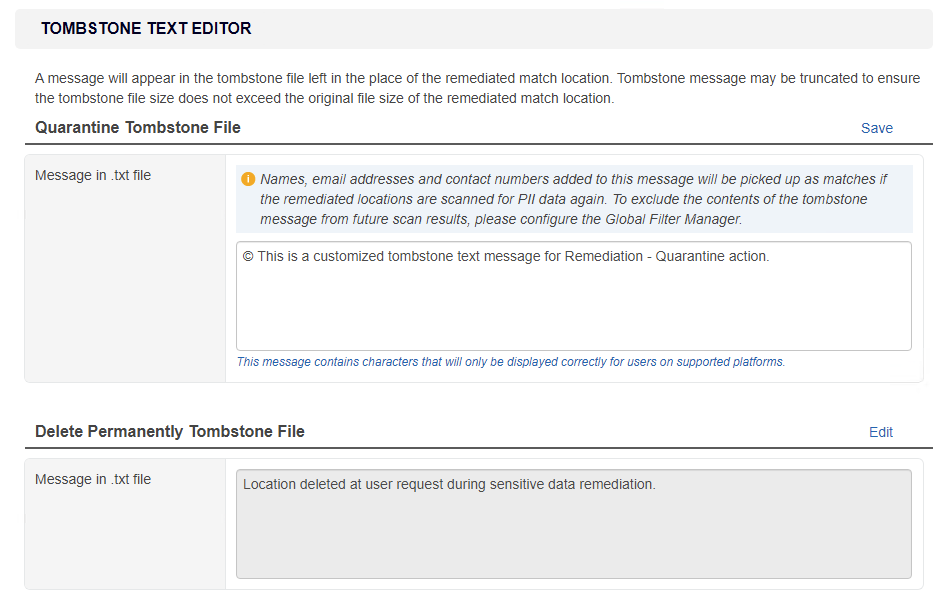
If an empty tombstone message is saved, the tombstone message will automatically revert back to default ER2 tombstone message. For example, for Quarantine remediation, "Location quarantined at user request during sensitive data remediation".Using non-ASCII characters may cause the tombstone message to be displayed incorrectly for users on unsupported platforms.
To ensure that users view meaningful content, configure a message with minimal non-ASCII characters, or set up a tombstone message that contains multiple languages. - Once done, click on Save. The new tombstone message will be applicable to all Targets.
Remediation Rules
While remediation happens at individual file level, remediation action that can be taken is dependent on both the Target platform and file type.
See Remedial Actions in ER2 - Remediation Rules for more information.