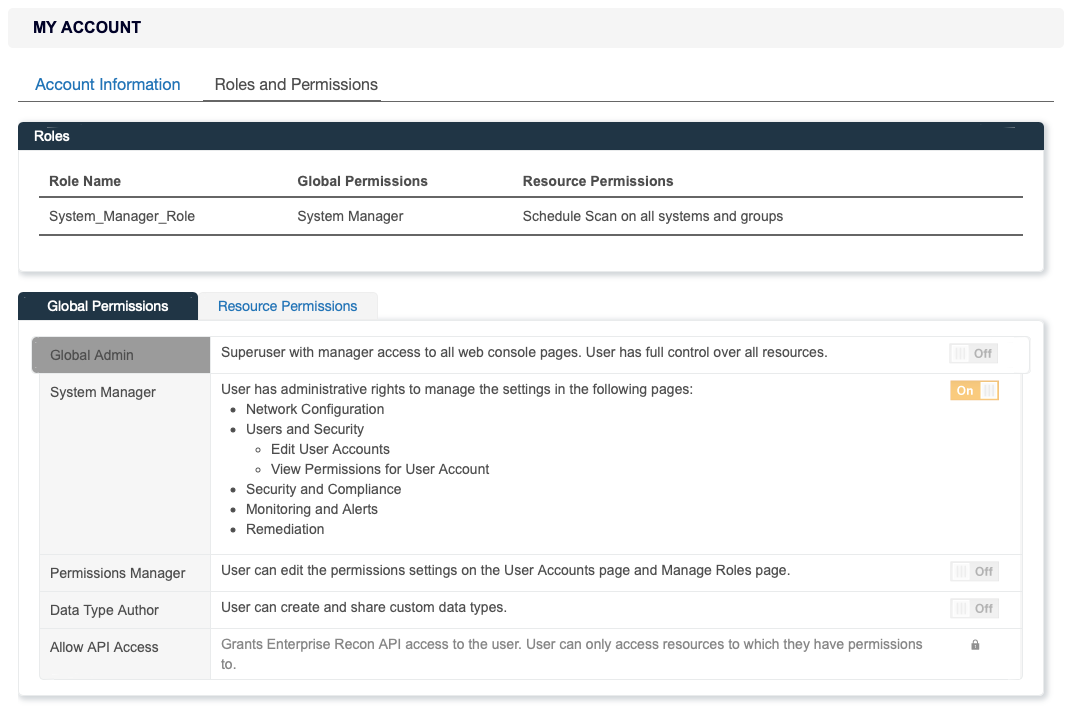Enterprise Recon 2.11.0
User Accounts
This section covers the following topics:
Manage User Accounts
A Global Admin, System Manager or Permissions Manager can manage users accounts from the Users > User Accounts page.
How User Identification Works
In ER2, user accounts are distinguished as follows:
- For manually added users: <username>
- For users imported from the Active Directories: <domain\username>
This allows users with the same username to be added to ER2 when:
- The username is unique for manually added users.
- The domain\username pair is unique for users imported from Active Directories.
- UserA
- example.com\UserA
- company.com\UserA
Manually Add a User
To manually add a user:
- Log in to the ER2 Web Console.
- Go to the Users > User Accounts page and click +Add.
-
In the Add User page, under the User information tab, enter the following information:
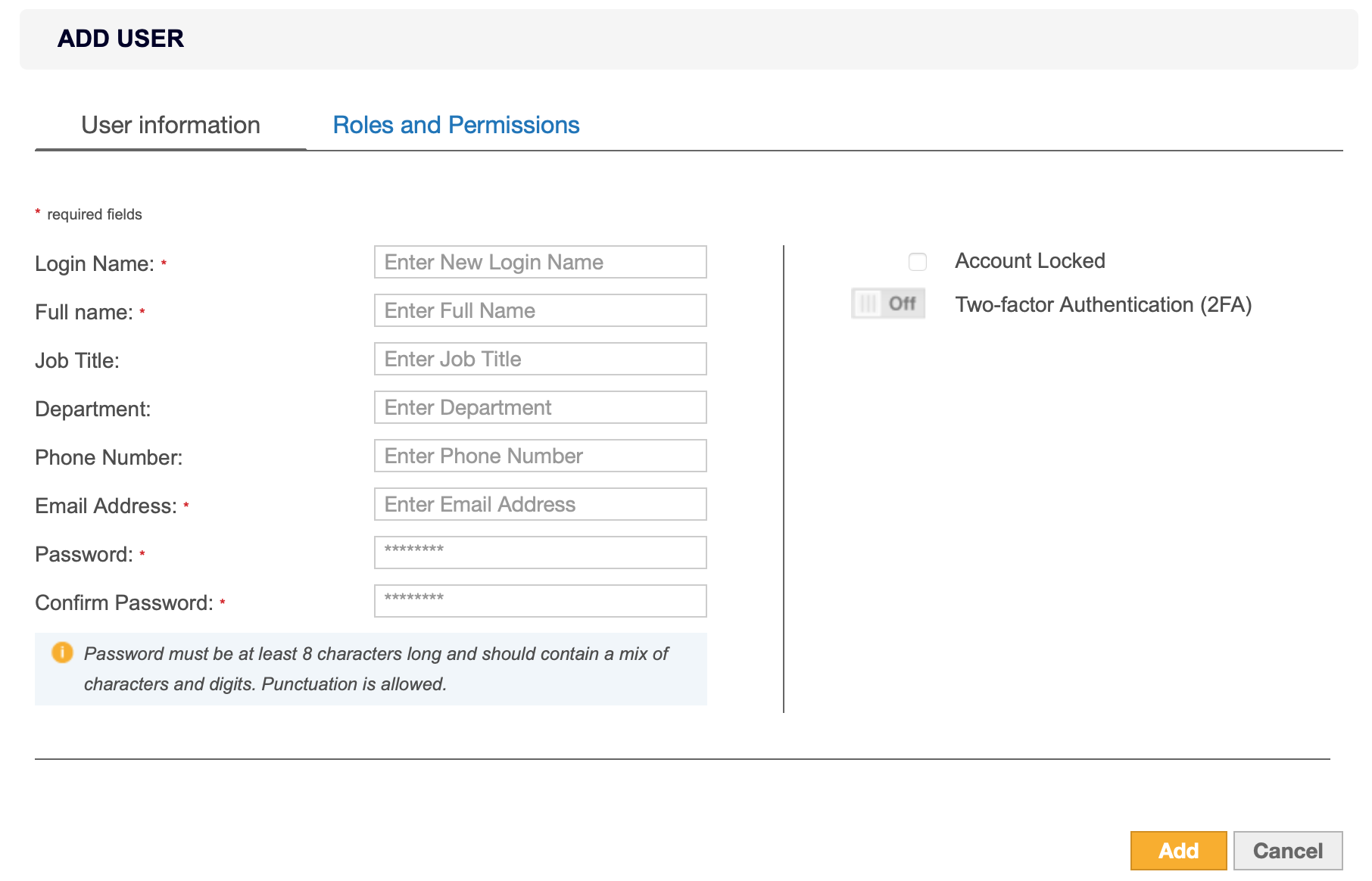
Field Description Login Name Enter a login name. Full Name Enter the user's full name. Job Title Enter the user's job title. Department Enter the user's department. Phone Number Enter the user's phone number. Email Address Enter the user's email address. A valid email address is required for password recovery.Password Enter a password. Minimum password complexity requirements is dependent on the Password Policy settings. See Password Policy for more information.Confirm Password Re-enter password. -
(Optional) Configure other user account settings:
Setting Description Account Locked Deselect the checkbox to unlock a user account. Two-factor Authentication (2FA) Set to On to enable 2FA for the user account. See Two-factor Authentication (2FA) for more information. - In the Roles and Permissions tab, assign global and resource permissions to the user account. See User Permissions for more information.
Import Users Using the Active Directory Manager
See Active Directory Manager for more information.
Edit or Delete a User Account
To edit a user account:
- Expand the System menu.
- Go to the Users > User Accounts page.
- Hover over a user, click Edit and navigate to the User information tab.
- Manage the user information and optional user account settings.
- Click Save to update the user account.
To delete a user account:
- Expand the System menu.
- Go to the Users > User Accounts page.
- Hover over a user, click Remove to delete the user account.
See User Permissions for more information.
Manage Own User Account
Individual users can manage their own account details from the [Username] > My Account page.
The Account Information tab displays the current user's account details and Activity Log. The Activity Log displays all user events. For more information on ER2 events, see Activity Log.
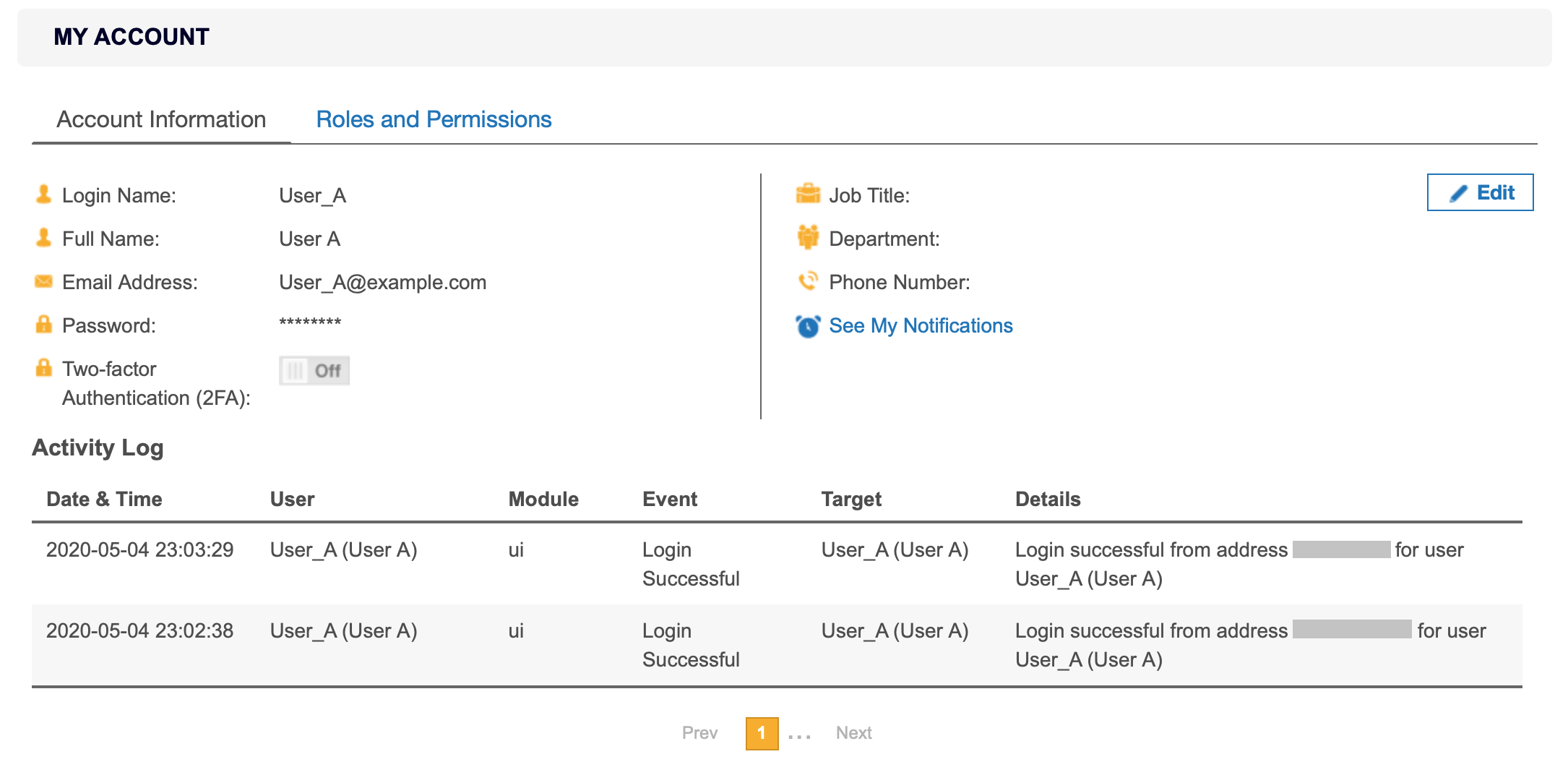
To edit the current user account information:
- Click Edit and navigate to the Account Information tab.
-
In the My Account page, under the Account Information tab, enter the following information:
Field Description Full Name Enter the user's full name. Email Address Enter the user's email address. A valid email address is required for password recovery.Old Password Enter the current password. New Password Enter a new password. Minimum password complexity requirements is dependent on the Password Policy settings. See Password Policy for more information.Confirm Password Re-enter password. Job Title Enter the user's job title. Department Enter the user's department. Phone Number Enter the user's phone number. -
(Optional) Configure other user account settings:
Setting Description Two-factor Authentication (2FA) Set to On to enable 2FA for the user account. See Two-factor Authentication (2FA) for more information.
Roles and Permissions
The Roles and Permissions tab is a read-only section which displays the roles, global permissions and resource permissions that are assigned to the current user. See User Permissions for more information.