Enterprise Recon 2.11.0
How To Install the Master Server Appliance on Oracle VM VirtualBox
This guide provides general instructions for installing the
ER2 Master Server on
a new virtual machine in Oracle VM VirtualBox. The instructions may need to be adjusted to match your
specific Oracle VM VirtualBox release and/or version.
This chapter describes how to create a virtual machine in Oracle VM VirtualBox and install the ER2 Master Server on it.
- Preparing to Install
- Creating a New Virtual Machine
- Setting Up the Network Adapter
- Installing ER2 on the Virtual Machine
Preparing to Install
- Install VirtualBox. See
VirtualBox: Oracle VM VirtualBox for more information.
- These instructions have been tested for Oracle VirtualBox 7.0.
- See System Requirements for information on ER2 requirements.
- Download the ER2 installer.
- (Optional) Backup the Master Server and Network Settings.
Creating a New Virtual Machine
- In the Oracle VM VirtualBox Manager, click New.

-
In the Create Virtual Machine window, click on Expert Mode and configure the following fields:
Section Field Description Name and Operating System Name Enter a descriptive name for the virtual machine. For example, er2.x.x-master-server. Name and Operating System Folder Select a folder on which to create and store the files for the new virtual machine. Name and Operating System ISO Image Select the ISO installer that was downloaded from the Ground Labs Services Portal. Name and Operating System Type Linux Name and Operating System Version Oracle Linux 8.x (64-bit) Name and Operating System Skip Unattended Installation Checked. Hardware Base Memory Enter the memory allocation for the Master Server. Hard Disk Create a Virtual Hard Disk Now - Hard Disk File Location and Size: Select a location to store the virtual machine files and enter the size to allocate for the new virtual machine.
- Hard Disk File Type and Variant: VDI (VirtualBox Disk Image)
- Pre-allocate Full Size: Leave unchecked.
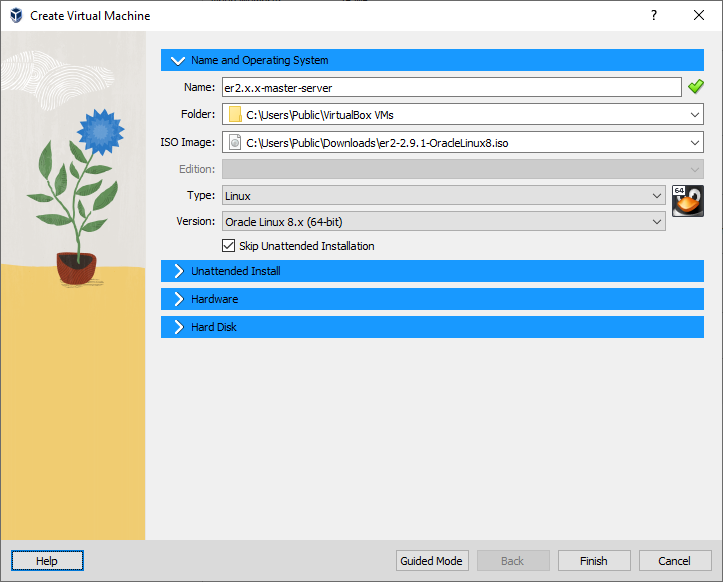
- Click Finish.
Your new virtual machine will be displayed in the Oracle VM VirtualBox Manager.
Setting Up the Network Adapter
Network settings required for your environment may vary.
VirtualBox sets the virtual machine network adapter to NAT by default, which
does not allow network access to the virtual machine without additional
configuration. The instructions below show how to enable the Bridged Adapter
for your virtual machine, which other virtual machines and hosts on the network
to connect to your virtual machine. See
VirtualBox: Chapter 6. Virtual Networking for more
information.
- In the Oracle VM VirtualBox Manager, right click on your new virtual machine and select Settings.
- In the left panel, select Network.
- In Network, under the Adapter 1 tab:
- Make sure Enable Network Adapter is selected.
- In the Attached to: menu, select Bridged Adapter.
- Click OK.
Installing ER2 on the Virtual Machine
- To start installing ER2, double click on your new virtual machine.
- Follow the instructions to Install the Master Server Appliance from ISO.