Card Recon 3.0.1
Assigning Licenses
Assigning a license to the Target can be done through the Ground Labs Services Portal. You cannot scan a Target if it does not have a license assigned.
- There are available licenses available for the project.
- You have a Ground Labs Services Portal username and password
- Or you have a Scan Token.
Assigning a License Through the Ground Labs Services Portal
To assign a license to a Target:
- On to the Ground Labs Services Portal, go to the Licenses Available section to see a summary of the licenses that are associated with your account.
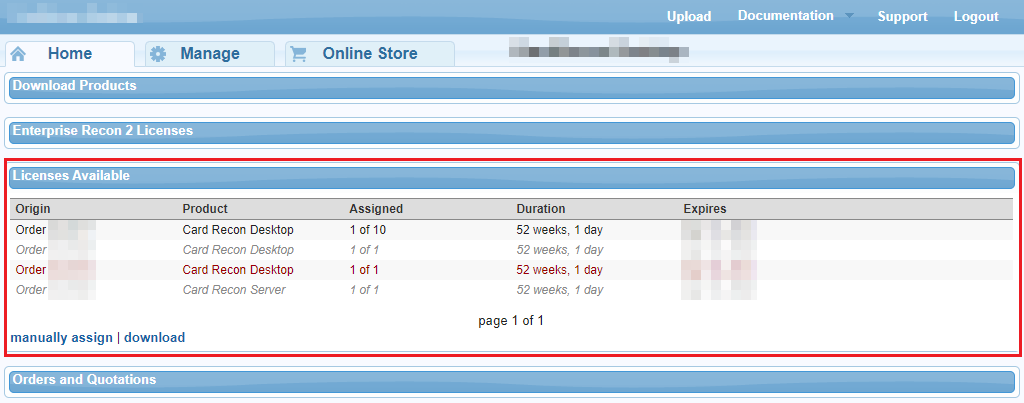
- At Licenses Available, click manually assign to display the Targets included in license dialog.
- In the Targets included in license dialog, click Add a new target to assign a license to a new Target.
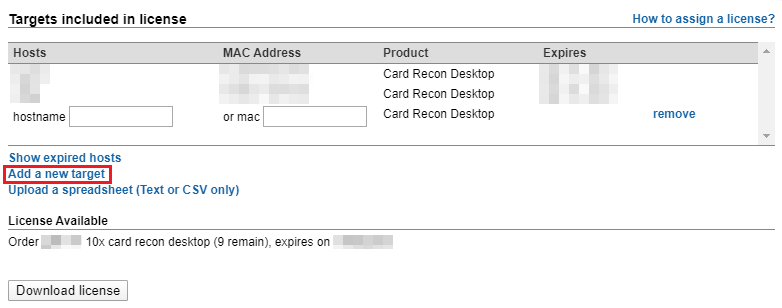
- Enter the hostname and/or MAC address of the Target.
- Click Download License to confirm license assignment.
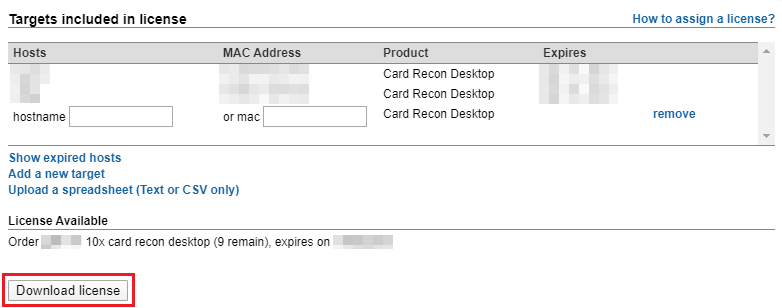
Offline Licenses
Downloading a license will put an Offline License File (*.li2) in your downloads folder. This license file can be used to authenticate your copy of Card Recon without an Internet connection.
For more information on using offline licenses, please see Logging into Card Recon.
Assigning Licenses Through Other Means
You can also assign licenses through the Card Recon application itself.
To assign a license through the Card Recon application, you will either need a Ground Labs Services Portal account or a Scan Token. For details, see Generating and Using Scan Tokens.
Log into the Card Recon application using your Ground Labs Services Portal account or Scan Token.
When you attempt to scan an unlicensed Target, Card Recon will prompt you to assign an available license to that Target.
For more information on assigning licenses through other means, see Logging into Card Recon.
If all licenses associated with your Scan Token have been assigned, then Card Recon will return an “Insufficient available licenses” error and not allow you to assign additional licenses.