Card Recon 3.0.1
Setting Resource Usage
Card Recon allows you to manage how resource intensive running its scans will be.
Configuring resource usage allows you to manage Card Recon's impact on system resources, especially on production systems.
To begin setting resource usage for Card Recon, look for the button labeled "Low CPU priority" on the dashboard.
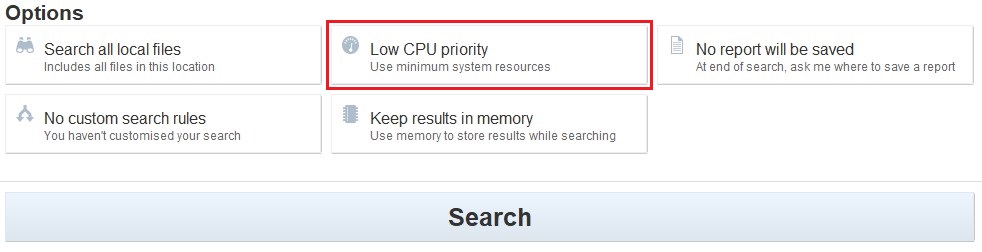
Click on "Low CPU priority" to bring up the Resource Usage Management dialog.
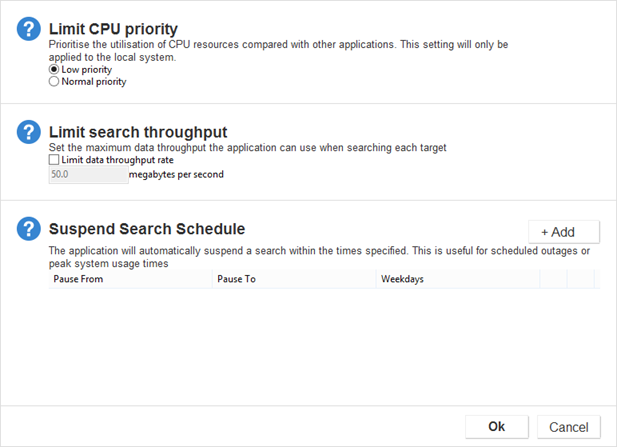
Limit CPU Throughput
Card Recon will scan Targets in "Low priority" mode by default.
This keeps Card Recon’s impact on host systems low so that it can be safely run on production machines.
Selecting "Normal priority" will run Card Recon at a higher CPU priority, which may cause performance issues on the host system.
Limit Search Throughput
You can limit the rate at which Card Recon scans data. By default, Card Recon will scan data at the highest rate that your system’s hardware will allow.
Limiting the rate at which Card Recon scans data will reduce the disk I/O load for the system running Card Recon. If Card Recon is scanning files outside of local storage, limiting search throughput will also reduce both the disk I/O load for the system being scanned and the stress put on the network.
Suspend Search Schedule
You can schedule a pause in a scan schedule.
This allows users to begin a scan and schedule it to pause during specific periods when system resources need to be freed up for production or critical use.