Enterprise Recon 2.10.0
User Roles
Roles in ER2 is a means to quickly apply permission sets to users. Roles contain pre-set combinations of Global Permissions and Resource Permissions. Users assigned to these Roles inherit these permissions.
See User Permissions for more information.
Create Roles
As a Global Admin or Permissions Manager, you can create and add new Roles to ER2.
To create a Role:
- Log in to the ER2 Web Console.
- Go to the Users > Roles page and click +Add to open the Add Role page.
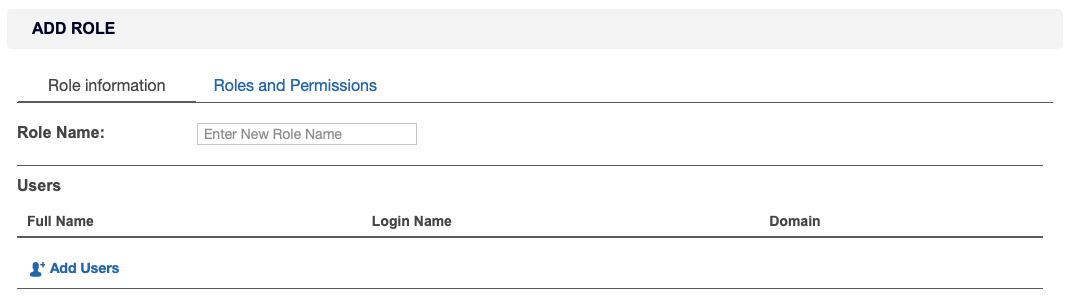
- In the Role information tab, enter the Role Name.
- To add users associated to this Role, under the Users section, click Add Users.
- In the Add Users dialog box, select the users to add to the Role and then click Ok.
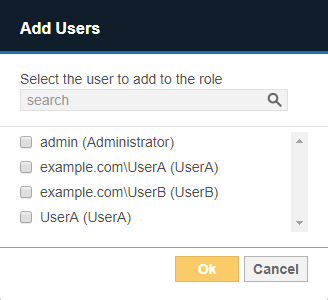 In the search bar, specify the <username> or <domain\username> to search for users to be added to the Role.
In the search bar, specify the <username> or <domain\username> to search for users to be added to the Role. - In the Roles and Permissions tab, configure the Global Permissions and Resource Permissions assigned to the Role.
- On the Add Role page, review the Role details and click Add.
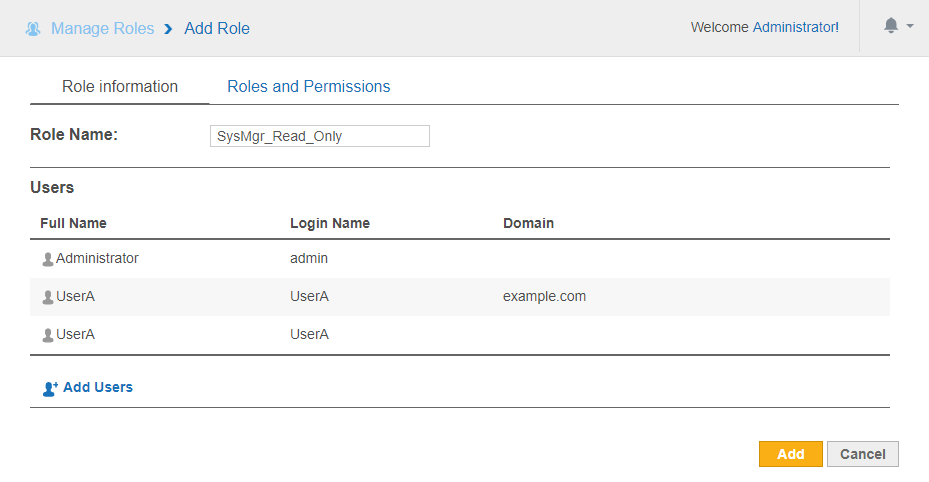
Manage Roles
As a Global Admin or Permissions Manager, you can edit or delete Roles in ER2.
Delete or Edit Role
To delete or edit Role settings:
- Log in to the ER2 Web Console.
- Go to the Users > Roles page.
- Hover over the Role and click on:
- Edit to update Role settings such as Role Name, Users, Global Permissions and Resource Permissions assigned to the Role.
- Remove to delete the Role from ER2.
Remove User From a Role
A user can be removed from a role by doing the following:
- Log in to the ER2 Web Console.
- Go to the Users > Roles page.
- Hover over the Role and click on Edit.
- Under the Users section, hover over a user and click on Delete to remove a user from the Role.
- Click Save to update the Role.