Enterprise Recon 2.10.0
Edit Target
Targets and Target locations can be edited after they are added to ER2:
Edit a Target
Global Admin or System Manager permissions are required to edit a Target.
To edit a Target:
- Go to the Targets or Investigate page.
- (Targets page only) Expand the group your Target resides in.
- Hover over the Target and click on the gear
 icon.
icon. - Select Edit Target from the drop-down menu.
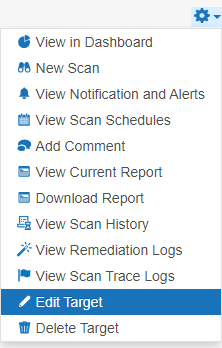
- In the Edit Target dialog box, select a tab:
-
Change Group. Change the Target Group the Target is assigned to.
Changing the Group of a Target to a Group where you do not have at least Scan, Remediate or Report Resource Permissions makes the Target inaccessible. Get a Permissions Manager user to return the Target access rights. See User Permissions. - Change OS. Change the Operating System type assigned to the Target. ER2 uses this property to send the correct scan engine to the Node or Proxy Agent host.
- Change Credentials. Changes:
- The set of saved credentials used to access the Target. See Target Credentials.
- The Proxy Agent or Agent Group used.
-
- Click Ok.
Edit a Target Location
You can edit locations in a Target that are not Local Storage and Local Memory Targets.
To edit a Target location:
- Log in to the ER2 Web Console.
- Go to the Targets page.
- Click on the right arrow next to a Target Group.
- In the expanded Target Group list, click on the right arrow next to the Target that contains the Target location.
- The Target expands to show the list of Targets locations for that Target. Click the gear icon
 for the Target location.
for the Target location.
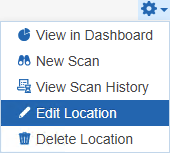
- In the Change Types dialog box, select a tab:
- Change Credentials: Change the credential set used to access the Target location.
- Change Proxy: Change the Proxy Agent or Agent Group used to connect to the Target location.
- Click Ok.
Edit Target Location Path
To edit a Target location path for an existing scan, you must be scheduling a scan for it. See Add Targets for more information.