Enterprise Recon 2.8.0
Hyper V
This section describes how to create virtual machine in Hyper-V and install ER2 on it.
Requirements
- Install Hyper-V. See Microsoft TechNet: Install Hyper-V and create a virtual machine for more information.
- See System Requirements for information on ER2 requirements.
- A copy of the ER2 ISO installer.
Create a New Virtual Machine
- Open the Hyper-V Manager and select a server.
- From the Action menu, click New > Virtual Machine…. This opens up the New Virtual Machine Wizard.
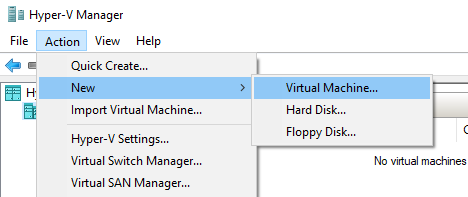
- In Before You Begin, click Next.
- In Specify Name and Location, fill in the following fields:
- Name: Enter a name for the virtual machine.
- Store the virtual machine in a different location: Select to change the location of the virtual machine.
- Location: Enter a custom location for the virtual machine.

- Click Next.
-
In Specify Generation, select Generation 1 and click Next.
- In Assign Memory, assign the amount of memory for this virtual machine based on information in System Requirements. Click Next.
- In Configure Networking, select the network adapter for the virtual machine. Click Next.
- In Connect Virtual Hard Disk, enter the name, location, and size of the virtual hard disk for the virtual machine. See System Requirements for more information. Once done, click Next.

- In Installation Options, do the following:
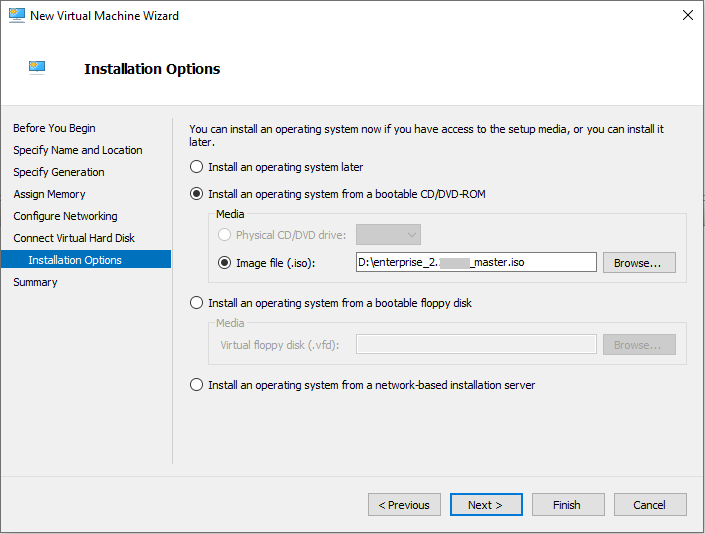
- Select Install an operating system from a bootable CD/DVD-ROM.
- Select Image file (.iso) and specify the path to the Enterprise Recon ISO installer.
- Click Next.
- In Summary, review the details of the virtual machine. Once done, click Finish.
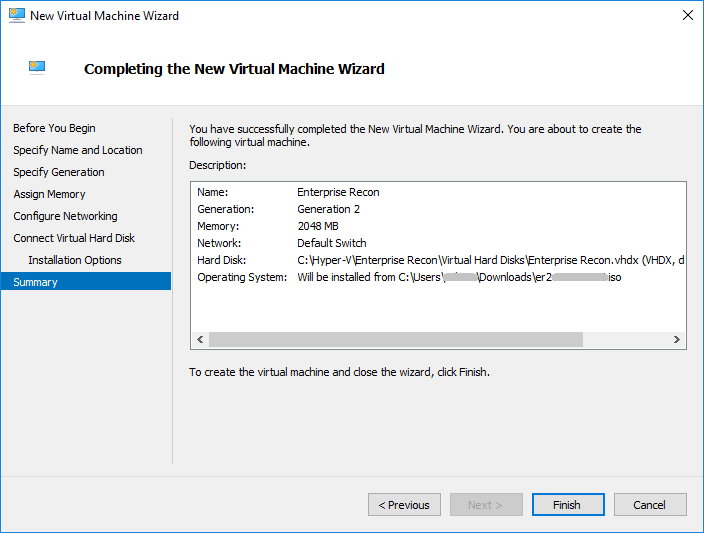
Your new virtual machine will appear in the Virtual Machines section.
Install ER2 on the Virtual Machine
- Right-click the name of the virtual machine and click Connect.
- From the Action menu in the Virtual Machine Connection window, click Start.
- Follow the instructions in Run the Installer.